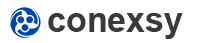What makes social networks fun are the people who use them. It's the same for all major social networks. From Twitter retweets, to Instagram reposts, the ability to share your selfies, friend's photos or a meme is a must. And Facebook is no exception.
A post on Facebook is a fantastic way to keep in touch with friends and family, but making your posts shareable is even better. The sooner other users see your post, the more engagement it will receive in the form of share, like or comment.
But there are some things that may be holding you back. Specifically, Facebook posts that don't get seen by the right people or can't be shared by your friends can make for a frustrating experience.
Ever wondered how you can make your own posts shareable on Facebook?
Here's how you can do it too.
By default, when you make a new post, Facebook limits its audience to only friends. Facebook has removed the share button from these posts. Anyone not on your friends list won't see your post. You can make your post shareable by setting the post audience to public.
What are the Different Privacy Settings for Facebook Posts?
Facebook allows you to select privacy settings for fine tuning exactly who you want to share your new or earlier posts.
Here are the main security settings you can use to select a suitable audience to share with:
Public
Your post can be shared by anyone, either on or off the Facebook platform, even non-Facebook friends.
Friends
Your post can be shared by all your friends on Facebook.
Friends except
Your post can be shared by all your friends except the people you can exclude in this list.
Specific Friends
Your post can only be shared by only the specific people from your friend list you've chosen to be in this list.
Sometimes you may want to only make a photo shareable with a subset of your friends such as family members or colleagues, but don't want to make it public to all your friends.
Only me
Only you can share the post.
Custom
You can choose a list of specific people you want the post to be shared by.
How to Make Your Existing Facebook Posts Shareable on Desktop
If you've already posted, but haven't changed the security settings yet, don't worry.
You can still edit older posts' security settings by following these simple steps:
- Look at your post history to find the post you want to make public
- At the top of the post, under your profile name, click on the "people" icon next to the date/time you posted.
- A "Select Audience" window should now pop up.
- Click on the "Public" option.
The icon on the post will now change to a globe.
- Now your friends will be able to share your post.
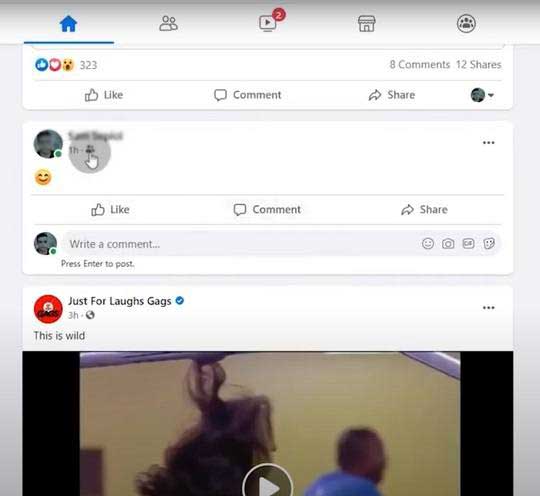
How to Make Your New Facebook Posts Shareable on Desktop
- On your Facebook Home page, click on "What's on your mind?" (Your personal profile name)
- At the top of the post, under your name, click on the drop-down menu.
- Tap on the "Public" option as in steps 3-4 above.
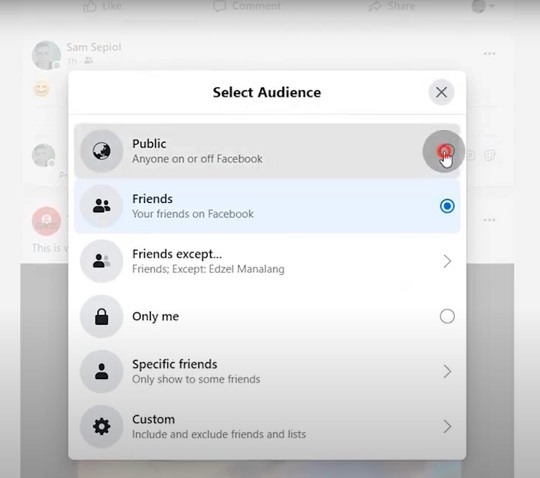
How to Make Your Existing Facebook Posts Shareable on a Mobile Phone
- Find the post you want to make public
- At the top-right corner of the post, tap on the ellipsis icon (three horizontal dots)
- Select the "Edit privacy" option.
- Tap on the "Public" option, then tap back.
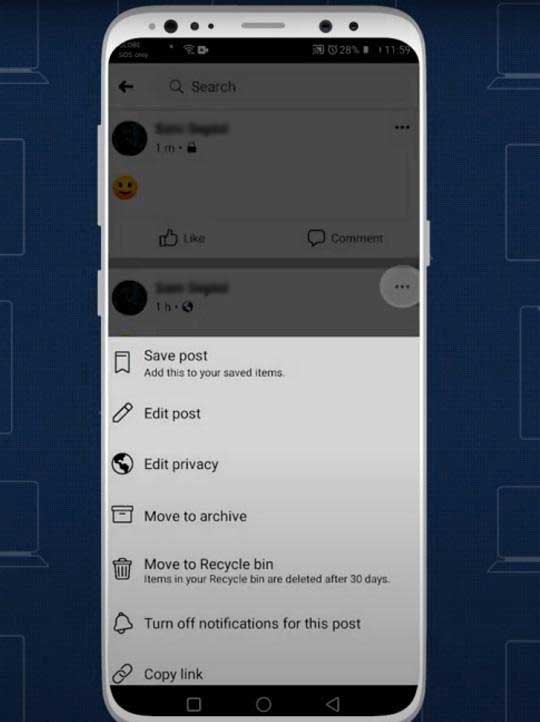
How to Make Your New Facebook Posts Shareable on a Mobile Phone
- On your smart phone's Facebook Home page, click on "What's on your mind?"
- At the top of the post, under your name, tap on the dropdown menu.
- Tap on the "Public" option.
- Tap back to write your actual post.
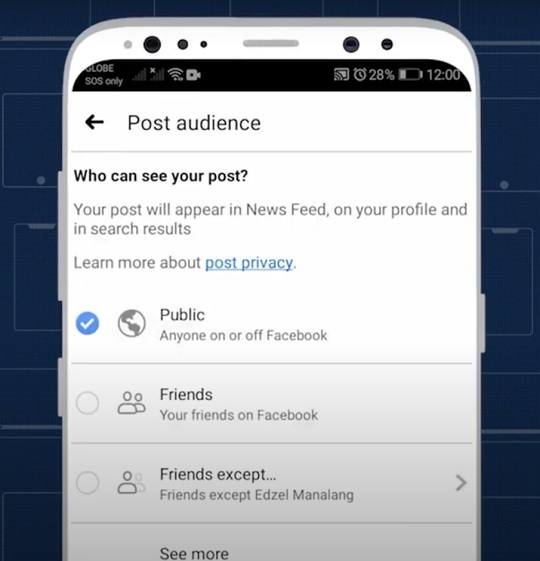
How to Make a Post Shareable for a Facebook Group
If you set your Facebook group settings to public, anyone in the group will be able to share anything you post.
How to Make a Post Shareable for a Private Facebook Group
Only the people in a private Facebook group can see your posts. Any posts made inside the group will not be shareable outside it.
To make your post in your private Facebook Group so it can be shared by others:
1. Go to your own newsfeed / timeline.
2. Create a post and make sure it's shareable to the public.
i.e., select the "Public" dropdown option.
3. In the lower right corner of your post, click on the "Share" button.
This will open the dropdown menu.
4. Select "Share to a group".
Now choose the private group that you're in.
Anyone who wants to make a post shareable outside the private group can share it from the original post.
FAQ
What's the difference between "posting" and "sharing"?
Sharing is when you share someone else's post on their timeline. To make their Facebook post shareable, click on the "Share" button below their post. You're "sharing" a link to their original post - it's not placed on your own personal profile's timeline. You're effectively telling your Facebook friends you like that post and they should check it out.
Also, you can't share posts with people who were not part of the original intended audience. For example, a post that has been shared with "Friends" can't then be shared with "Public".
If the original post is removed, your share of that post will no longer link to it, as it doesn't exist anymore. If someone now clicks on your shareable post, they'll see this message:
"This content isn't available right now"
Posting is when you typically create a brand-new post on your own timeline, so that people can see and engage with it. This could be text you copy and pasted from someone else's post. Public posts are visible to the public and anyone who is connected with the Facebook page.
The difference compared to sharing is that there's no link to the original post you copied from. i.e., you are not attributing the original poster.
How to make existing posts shareable on Facebook with individual friends?
You can share your posts to multiple audience types: Public, Friends, or Specific Friends. When you are viewing the Facebook post, click the "Share" link. You will be able to set privacy options for who can see the post and select specific friends you want to share it with. If you want a specific group of people to make your Facebook post viewable, choose the "Specific Friends" privacy option, and then select the people you want to share it with.
Why can't people share my posts on Facebook?
The most common reasons people can't share your posts are:
- You haven't shared the post to your Timeline. Only public posts can be shared with some audiences.
- You've restricted post sharing to certain friends or lists.
- The person trying to share your post has been eliminated from the audience for that post, for example because of a Facebook privacy setting change.
Solution: select your preferred privacy settings as above, to allow public sharing.
How do I change my sharing security settings on Facebook?
To change your share options on Facebook, and preferred device (web or mobile version) use the instructions above.
How do I get people to share my Facebook post?
To get your Facebook post to be front page news on Facebook, you will need to:
- Create an attention-grabbing headline and summary.
- Make people believe in the message you are sharing with them.
- Be creative - think of live events and other things that will help your post stand out from others.
What can you do if your Facebook account is locked and there's no choice for sharing posts?
The first thing you can do is confirm that your account has been locked.
How to tell if my account is locked? If your Facebook account is locked you will see a message that says "account disabled" on top of the page.
If it has been locked, then follow the prompts on screen to unlock it. If you have tried this and your Facebook account remains locked, contact Facebook for more help.
Conclusion
Although sharing your post on Facebook is quite straight-forward, make sure to follow their guidelines. Anything too personal, political, and hate comments on Facebook can make your life hard. Don't try posting or sharing anything that's likely to get your account banned and you'll be Ok!
The bonus of making your posts shareable, is you'll be able to reach a far greater audience. Using a share button can let all your friends and relatives share your post, making it go viral.